Using the Kelvin Color Temperature Scale to Enhance Your Images
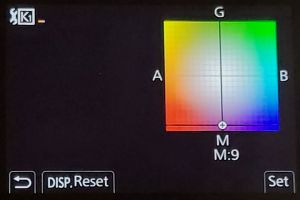
Digital cameras give us the flexibility to create a multitude of effects, right in-camera. One of those effects is to change the color temperature of your image by changing the Kelvin Color Temperature Scale.
The Kelvin color temperature scale is used to describe the way various light temperatures appear visually. The scale goes from 1,000K (candlelight) to 10,000K (blue sky) and is measured in degrees on a Kelvin scale (K). Color temperature is an essential part of all photographs, and color casts – and the photographer’s response to those casts – can dramatically alter each image.
All lights, even lights that are considered “white,” lie along a color spectrum. This spectrum spans from yellow to blue – with yellow lights referred to as “warm,” and blue lights referred to as “cold.” Most lights create a color cast, which puts them on the Kelvin Scale spectrum, depending on the type of light. Our eyes are very good at recognizing when light has a color cast, so we often don’t notice that a color cast is present given how quickly and accurately our eyes compensate. Unfortunately your camera is not that skilled. For instance, when you photograph a scene that’s under warm light, you’ll end up with a strong yellow/orange/red (warm) color cast. Photographing a snowy scene without the proper compensation will produce an image that has a blue (cold) color cast.
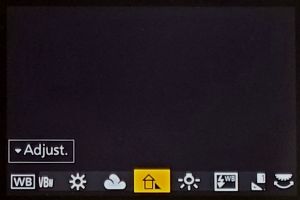
Normally, when you encounter images with a warm or cold color cast, you compensate for the color cast using the white balance setting. White balance is the adjustment done to an image in order to compensate for the temperature of the light illuminating the scene. Cameras offer several pre-set values based on the most common types of illumination such as “Shade”, “Daylight”, “Cloudy” and “Incandescent”, but it can also be set manually and that is where the really fun part comes in, since by using the various settings or adjusting the Kelvin Scale, you can create awesome effects!

As an example, setting the White Balance to cloudy will enhance the colors of the stained glass windows at the National Cathedral. And one of the favorite things to do on the Monuments at Night safari is to use an adjustment to the White Balance to make the sky red behind the statues at the Korean War Memorial.
To learn more about White Balance and the Kelvin Color Temperature Scale, sign up for the White Balance Zoom class, where WPS Director E. David Luria will teach you how to use it to great effect!